Toshiba 19EL833G Owner's Manual
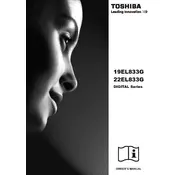
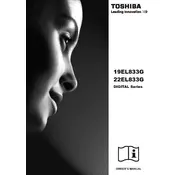
To perform a factory reset, press the 'Menu' button on your remote control, navigate to 'Settings', select 'System', and choose 'Factory Reset'. Confirm your selection to reset the TV to its original settings.
First, check the volume level on the TV and remote. Ensure the 'Mute' function is not activated. Verify that the audio output settings are correct and that any connected external speakers are functioning properly.
Access the TV's menu, navigate to 'Network Settings', select 'Wi-Fi', and then choose your network from the available list. Enter the Wi-Fi password if prompted and follow the on-screen instructions to complete the connection.
Ensure all cables are securely connected. Adjust the picture settings by accessing the 'Picture' menu and experimenting with options like brightness, contrast, and sharpness. If the problem persists, try a different input source.
Visit the Toshiba support website to download the latest firmware for your model. Transfer the firmware to a USB drive, insert it into the TV's USB port, and follow the on-screen instructions to update the firmware.
Check that the power cord is securely connected to both the TV and the wall outlet. Test the outlet with another device to ensure it is working. If the TV still doesn't turn on, try using the power button on the TV instead of the remote control.
Use HDMI, component, or composite cables to connect external devices like DVD players or gaming consoles. Ensure the TV is set to the correct input source by pressing the 'Input' button on your remote control and selecting the appropriate option.
Press the 'Subtitle' button on your remote control. If this button is not available, go to the 'Settings' menu, select 'Accessibility', and enable subtitles from there.
Ensure the TV is within range of your Wi-Fi router and that there are no significant obstructions. Update the TV's firmware to the latest version and restart both your TV and router to refresh the connection.
Press the 'Menu' button on the remote, navigate to 'Picture', and select 'Aspect Ratio'. Choose the desired screen size option, such as '16:9', '4:3', or 'Zoom', to adjust the display to your preference.