Toshiba Regza 42VL863 Owner's Manual
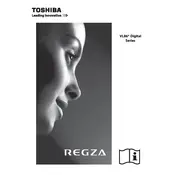
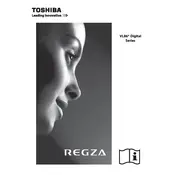
To update the firmware, navigate to the TV's menu, select 'Settings', then 'System', and choose 'Software Update'. Follow the on-screen instructions to complete the update. Ensure your TV is connected to the internet.
Check if the power cable is securely connected to both the TV and the power outlet. Try using a different outlet or power cable. If the problem persists, perform a reset by unplugging the TV for a few minutes before plugging it back in.
Press the 'Menu' button on your remote, go to 'Network Settings', and select 'Wireless Setup'. Choose your Wi-Fi network from the list and enter the password when prompted.
Ensure the TV is not muted and the volume is turned up. Check the audio output settings in the menu. If using external speakers, ensure they are properly connected and powered on.
Press the 'Menu' button, go to 'Setup', and select 'System Settings'. Choose 'Factory Reset' and confirm your selection. Note that this will erase all custom settings and channel lists.
Access the 'Picture Settings' from the menu and adjust the brightness, contrast, and sharpness to your preference. You can also select pre-configured modes like 'Movie', 'Sports', or 'Game' for optimal settings.
The Toshiba Regza 42VL863 TV includes HDMI, USB, component video, and composite video inputs, as well as a digital audio output and an optical audio output.
Check the cable connections for any loose or damaged cables. Try changing the video input source or cable. If the issue persists, adjust the picture settings or perform a factory reset.
Press the 'Subtitle' button on your remote control. You can also enable subtitles by accessing 'Settings' in the main menu and navigating to 'Accessibility' or 'Language Options'.
The Toshiba Regza 42VL863 TV does not support Bluetooth connectivity. You can connect external speakers using the available audio outputs, such as the optical or RCA output.