Toshiba Regza 40XL748 Owner's Manual
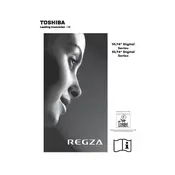
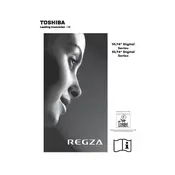
To connect your Toshiba Regza 40XL748 to Wi-Fi, press the Menu button on your remote, navigate to Network Settings, select Wireless, and then choose your Wi-Fi network from the list. Enter your Wi-Fi password to connect.
If your TV does not turn on, check if the power cable is securely connected to both the TV and the wall outlet. Ensure the outlet has power by testing with another device. If the problem persists, try a different power cable or contact Toshiba support.
To reset the picture settings, press the Menu button, go to Picture Settings, and select Reset to Default. This will restore the factory picture settings.
Ensure that the TV is not on mute and the volume is turned up. Check the Audio Settings to ensure that the TV speakers are selected as the output. If you have external speakers connected, check their connections and power.
To update the firmware, go to Menu > System Settings > Software Update. If an update is available, follow the on-screen instructions to download and install it. Ensure your TV is connected to the internet before starting the update process.
First, replace the batteries in the remote control. If it still doesn't work, ensure that there are no obstructions between the remote and the TV. You can also try resetting the remote by removing the batteries and pressing all buttons twice.
To enable subtitles, press the Subtitle button on your remote. If the button does not work, go to Menu > Setup > Subtitle Settings, and select your preferred subtitle option.
To perform a factory reset, navigate to Menu > System Settings > Reset & Admin > Factory Reset. Follow the prompts to complete the reset. Note that this will erase all personal settings and restore the TV to its original state.
Check the Audio Settings for a setting called 'Audio Delay' or 'Lip Sync'. Adjust this setting to synchronize the audio with the video. If using external audio equipment, ensure their settings are also properly configured.
Use the HDMI ports located on the side or back of the TV to connect external devices like a Blu-ray player or gaming console. Switch the input source using the Input or Source button on your remote to view content from the connected device.