Toshiba Regza 40WL768 Owner's Manual
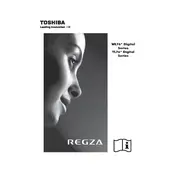
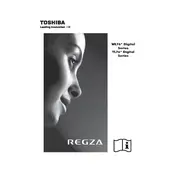
To connect your Toshiba Regza 40WL768 to Wi-Fi, press the 'Menu' button on your remote control, navigate to 'Network Settings', and select 'Wireless Setup'. Follow the on-screen instructions to search for available networks and enter your Wi-Fi password.
If your Toshiba Regza 40WL768 does not turn on, first ensure that the power cable is securely connected to both the TV and the power outlet. Check if the power outlet is working by plugging in another device. If the problem persists, try resetting the TV by unplugging it for a few minutes and then plugging it back in.
To update the firmware, press the 'Menu' button, go to 'Setup', and select 'Software Upgrade'. Choose 'Via Network' if your TV is connected to the internet, or 'Via USB' if you have downloaded the update onto a USB drive. Follow the instructions to complete the update.
If there is no sound, check if the TV is muted or if the volume is set too low. Ensure that the audio cables are properly connected if using external speakers. You can also try resetting the audio settings from 'Menu' > 'Sound' > 'Reset'.
To enable subtitles, press the 'Menu' button, go to 'Preferences', and select 'Subtitle'. From there, you can turn on subtitles and choose your preferred language if available.
For the best movie experience on your Toshiba Regza 40WL768, go to 'Menu', select 'Picture', and choose 'Cinema Mode'. Adjust the brightness, contrast, and color settings to your preference for optimal viewing.
To perform a factory reset, press the 'Menu' button, navigate to 'Setup', and select 'Reset TV'. Confirm your choice, and the TV will restart with its original factory settings.
If the picture is blurry, check the resolution settings of both the TV and the input source. Make sure the cables are securely connected and not damaged. You may also want to adjust the picture settings in the 'Menu' under 'Picture' to fine-tune the quality.
Yes, you can connect your smartphone to the TV using an HDMI cable with a compatible adapter, or via Wi-Fi if both devices support screen mirroring. Check your smartphone and TV manual for detailed instructions.
To set up parental controls, press the 'Menu' button, go to 'Setup', and select 'Parental Controls'. You can set a PIN and restrict access to certain channels or content based on ratings.