Toshiba Regza 37RV555D Owner's Manual
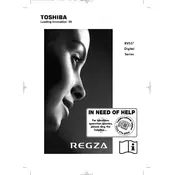
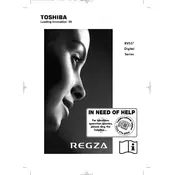
To perform a factory reset, press the 'Menu' button on your remote, navigate to 'Settings', select 'System Settings', and choose 'Factory Reset'. Confirm the reset when prompted.
Ensure the TV is plugged in and the power outlet is functioning. Check the power cable for any damage. If the standby light is off, try a different power outlet.
The Toshiba Regza 37RV555D does not have built-in Wi-Fi. You can connect it to the internet using an Ethernet cable or a compatible external Wi-Fi adapter that supports Ethernet connections.
Check the input source and ensure it's set to the highest quality available. Adjust the picture settings by pressing 'Menu', navigating to 'Picture', and tweaking the brightness, contrast, and sharpness.
Check the Toshiba website for any available firmware updates. If an update is available, download it to a USB drive, insert the drive into the TV, and follow the on-screen instructions to update.
The Toshiba Regza 37RV555D does not support HDMI ARC. You will need to use a separate audio connection, such as optical audio, for connecting external sound systems.
Use a soft, dry microfiber cloth to gently wipe the screen. Avoid using any liquids or chemical cleaners, as they can damage the screen.
Check if the TV is muted and ensure the volume is turned up. Verify the audio output settings in the menu and ensure the correct audio output source is selected.
Press the 'Subtitle' button on your remote control. If the current channel or source supports subtitles, you can toggle them on or off using this button.
Yes, the Toshiba Regza 37RV555D is VESA compatible. Ensure you use a compatible wall mount bracket that supports the TV's size and weight specifications.