Toshiba Regza 32RV743 Owner's Manual
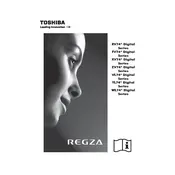
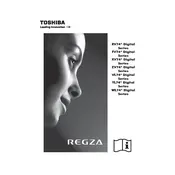
To perform a factory reset on your Toshiba Regza 32RV743, press the 'Menu' button on the remote control, navigate to 'Settings', select 'System Settings', and choose 'Factory Defaults'. Confirm your selection to reset the TV.
Ensure that the power cord is properly connected and that the outlet is functional. Try a different power outlet and check the remote control batteries. If the issue persists, there may be a hardware fault requiring professional repair.
The Toshiba Regza 32RV743 does not have built-in WiFi capabilities. You will need to use an external device such as a WiFi-enabled Blu-ray player or streaming device to connect to the internet.
Check the cable connections to ensure they are secure. Adjust the picture settings by going to 'Menu', selecting 'Picture', and modifying the sharpness and picture mode settings. If using an external device, ensure it is set to the correct resolution.
Visit the Toshiba support website to check for firmware updates for the 32RV743 model. Download the update to a USB drive, insert it into the TV, and follow the on-screen instructions to install the update.
Check that the TV is not muted and that the volume is turned up. Verify the audio output settings and ensure external speakers or headphones are disconnected. If the issue continues, inspect the audio cables and try a different input source.
Connect external speakers using the TV's audio output ports. Use an appropriate audio cable (such as RCA) to connect the TV's audio output to the speakers or an audio receiver. Adjust the TV's audio settings to route sound through the external speakers.
Press the 'Subtitle' button on the remote control. If your content supports subtitles, you can toggle them on or off from this menu. You may need to access additional subtitle settings from the 'Menu' under 'Options'.
Replace the batteries in the remote control with new ones. Ensure there are no obstructions between the remote and the TV. If the remote still doesn't work, try using a universal remote or the control buttons on the TV itself.
Press the 'Input' or 'Source' button on the remote control to cycle through the available inputs. Select the HDMI input to which your device is connected. Ensure the device is turned on before selecting the input.