Toshiba RDXV50KF Owner's Manual
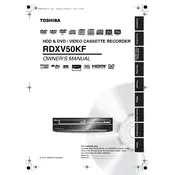
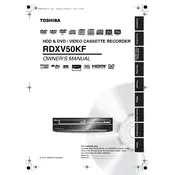
To set up your Toshiba RDXV50KF, connect it to your TV using an HDMI or RCA cable. Plug in the power cord and turn on the device. Follow the on-screen setup instructions to configure language, date, and time settings.
Ensure that the power cord is securely connected to both the DVD recorder and the electrical outlet. Check if the outlet is functional by testing another device. If the problem persists, consider inspecting the power cord for damage or consulting a professional.
Check if the disc is clean and free of scratches. Try playing another disc to determine if the issue is with the disc or the player. Update the firmware if necessary by visiting Toshiba’s support website for the latest updates.
Ensure your USB device is formatted to FAT32, as this is the compatible format for the Toshiba RDXV50KF DVD recorder. NTFS or exFAT formats may not be recognized.
Connect the DVD recorder to your TV and set the channel you wish to record. Insert a blank DVD or VHS tape, press the 'Record' button on the remote control, and select the recording settings. Press 'Stop' when the recording is complete.
Turn off the power and unplug the device. Wait a few minutes, then plug it back in and try to eject the tray. If it remains stuck, consult the user manual or contact Toshiba support for further assistance.
To perform a factory reset, press the 'Setup' button on the remote. Navigate to 'System Setup' > 'Factory Reset' and follow the on-screen instructions. Note that this will erase all settings and recorded content.
Yes, you can connect an external device using RCA cables to the input ports of the DVD recorder. Select the corresponding input source on the recorder and begin recording as you would with a TV program.
Use a DVD lens cleaning disc, which can be purchased from electronics stores. Insert the disc and follow the instructions provided. Avoid using liquid cleaners or opening the device, as this may void the warranty.
Ensure the DVD is finalized after recording, as unfinalized discs may not play on other devices. Refer to the user manual for instructions on how to finalize a disc.