Toshiba RD99DTKB Owner's Manual
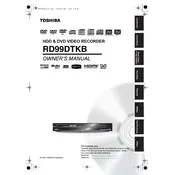
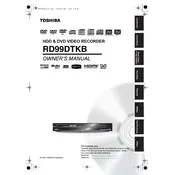
To set up the Toshiba RD99DTKB, connect the recorder to your TV using an HDMI or SCART cable. Plug in the power cord and turn on the unit. Follow the on-screen instructions to set the language, time, and channel tuning.
Ensure the power cord is securely connected to the outlet and the recorder. Check if the outlet is working by plugging in another device. If the device still doesn't turn on, try using a different power cord.
Press the 'Guide' button on the remote to open the program guide. Use the arrow keys to select the program you want to record and press the 'Record' button. Confirm the recording settings and save them.
Check the recording quality settings; ensure it is set to a higher quality option. Verify that the input cables are securely connected and not damaged. Poor signal reception can also affect quality; adjust the antenna if necessary.
Insert the recorded DVD and press 'Setup' on the remote. Navigate to 'DVD Menu' and select 'Finalize'. Confirm the action and wait for the process to complete. Finalizing makes the DVD playable on other devices.
Ensure the DVD is clean and free of scratches. Check that the DVD format is compatible with the recorder. If the issue persists, try playing a different DVD to determine if the problem is with the disc or the device.
Press 'Setup' on the remote, navigate to 'System Setup', and select 'Factory Reset'. Confirm your choice and wait for the device to reset. Note that this will erase all settings and recorded content.
Ensure the recorder's clock is set correctly. Check if the scheduled recording settings are properly configured. Make sure there is enough space on the DVD or hard drive to store new recordings.
The Toshiba RD99DTKB does not support direct connection of external hard drives for additional storage. You can only use DVDs or the internal hard drive for recording content.
Check Toshiba's official support website for any firmware updates for the RD99DTKB. Download the update file, burn it onto a CD/DVD, and insert it into the recorder. Follow the on-screen instructions to complete the update.