Toshiba RB-N103S-G Owner's Manual
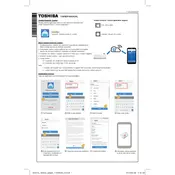
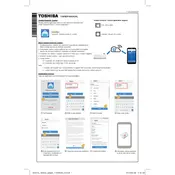
To reset the Toshiba RB-N103S-G Controller to factory settings, press and hold the reset button located on the side of the unit for 10 seconds until the LED indicators flash. This will restore the default configuration.
To update the firmware, first download the latest version from Toshiba's official website. Connect to the controller's interface via a web browser, navigate to the 'Firmware Update' section, upload the downloaded file, and follow the on-screen instructions to complete the update.
Start by checking all physical connections and ensuring the network cables are secure. Verify that the controller's IP settings are correct. Use the ping command to test connectivity to other network devices. If issues persist, consult the user manual for detailed troubleshooting steps.
Access the controller's web interface, navigate to the 'User Management' section, and add new users by specifying their roles and permissions. Ensure each user has a unique username and password for security purposes.
Ensure the controller is placed in a well-ventilated area away from direct sunlight and other heat sources. Regularly clean the vents and fans to prevent dust buildup. If overheating persists, consider installing additional cooling solutions.
Log into the controller's web interface, go to the 'System Settings' section, and select 'Backup Configuration'. Save the backup file to a secure location on your computer or network for future restoration.
Check the power LED indicator on the front panel of the controller. If it's not lit, ensure the power cable is securely connected and the outlet is functioning. Also, verify that the power supply unit is operational.
Yes, the controller supports integration with various third-party management software through standard protocols such as SNMP. Refer to the user manual for specific configuration details and supported software options.
First, try rebooting the controller by powering it off and on. If the issue persists, check for any network or hardware faults. As a last resort, perform a factory reset and reconfigure the settings.
Regular maintenance should be performed every 6 months. This includes checking for firmware updates, cleaning dust from the unit, verifying network connections, and reviewing system logs for any unusual activity.