Toshiba DVR80KF Owner's Manual
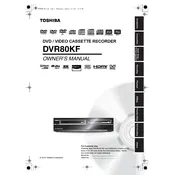
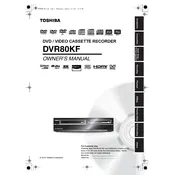
To set the timer for recording, press the 'Timer' button on the remote control, select 'New Timer Program', and enter the desired start and stop times, channel, and recording mode. Confirm the settings to schedule the recording.
First, ensure that the power cord is securely connected to both the wall outlet and the recorder. Check the circuit breaker and try a different outlet. If the problem persists, contact Toshiba support for further assistance.
To improve recording quality, select a higher recording mode such as SP or XP. Keep in mind that higher quality modes will consume more disc space.
Ensure the disc is compatible with the recorder and is clean and free from scratches. Try a different disc to see if the issue persists. If multiple discs are not recognized, the laser lens may need cleaning or servicing.
To finalize a DVD, insert the recorded disc, press 'Setup' on the remote, navigate to 'Disc Management', and select 'Finalize'. Confirm the action to finalize the disc, making it playable on other DVD players.
The maximum recording time depends on the recording mode. For example, in EP mode, you can record up to 6 hours on a single-layer DVD.
Check if the disc is clean and properly inserted. Ensure the DVD recorder is set to the correct input source. If playback issues continue, try a different disc or reset the recorder to factory settings.
Yes, you can record from an external device by connecting it to the appropriate input on the DVD recorder and selecting the corresponding input source on the recorder.
To perform a factory reset, press 'Setup' on the remote, navigate to 'System Setup', and select 'Restore Factory Defaults'. Confirm the action to reset the recorder to its original settings.
Check the batteries in the remote control and replace them if necessary. Ensure there are no obstructions between the remote and the recorder. If the remote still doesn't work, try resetting it or consult Toshiba support for a replacement.