Toshiba BMS-SM1281ETLE Owner's Manual
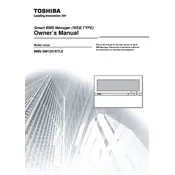
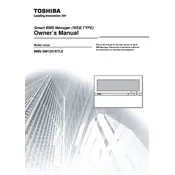
To reset the Toshiba BMS-SM1281ETLE Smart Manager to factory settings, navigate to the 'Settings' menu, select 'System', and choose 'Factory Reset'. Confirm the action when prompted.
For initial configuration, connect to the device via the web interface, set up your network settings, and configure user access. Follow the setup wizard for step-by-step guidance.
To update the firmware, download the latest firmware version from the Toshiba website, access the 'Firmware Update' section in the device's web interface, and upload the downloaded file.
Check the network cables and connections, ensure the network settings are correct, and restart the device. If the issue persists, consult the troubleshooting section in the user manual.
Access the 'Backup & Restore' section in the web interface, select 'Backup', and save the configuration file to a secure location on your computer.
Regularly check for firmware updates, review system logs for errors, and perform periodic backups of configuration settings. Also, ensure the device is clean and properly ventilated.
Utilize the performance monitoring tools available in the web interface to track metrics such as CPU usage, memory utilization, and network traffic.
If you forget your login credentials, you will need to perform a factory reset to restore the default admin username and password. Note that this will erase all current settings.
Yes, the Toshiba BMS-SM1281ETLE Smart Manager can be integrated with compatible smart home systems. Check the user manual for supported protocols and integration instructions.
Ensure all devices are within range and network settings are correct. Restart the Smart Manager and affected devices. Refer to the user manual's troubleshooting section for additional guidance.