Toshiba BMS-CT5121E Owner's Manual
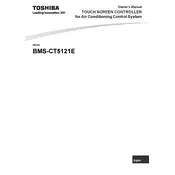
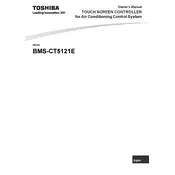
To perform a factory reset, press and hold the reset button on the controller for 10 seconds until the LED indicators flash. This will restore the controller to its default settings.
To update the firmware, download the latest firmware from the Toshiba support website, connect to the controller via the USB port, and use the provided software to upload the new firmware file.
Check the network cables and connections, ensure the IP settings are correct, and verify that the network firewall allows traffic to the controller's IP address.
Regularly check for firmware updates, inspect and clean the physical connections, and ensure that the environment temperature remains within the specified operating range.
Access the controller's configuration interface via a web browser, navigate to the project setup section, and input the necessary parameters for your new project.
Refer to the error code section of the user manual to identify the issue and follow the recommended steps for resolution. If the problem persists, contact Toshiba support.
Yes, the controller supports integration with third-party systems through standard communication protocols such as Modbus and BACnet.
Ensure the controller is running the latest firmware, configure settings according to best practices for your application, and regularly monitor system performance metrics.
The controller requires a power supply of 24V DC. Ensure that the power supply is stable and meets the controller's specifications.
Set strong passwords for all accounts, disable unused ports and services, and regularly update security settings to protect against vulnerabilities.