Toshiba BMS-CM1280FTLE Owner's Manual
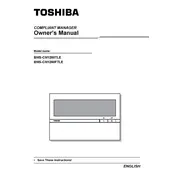
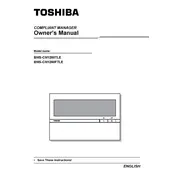
To configure the Toshiba BMS-CM1280FTLE for a new installation, ensure all hardware is properly connected, access the control interface via a computer or display unit, and follow the setup wizard to configure network settings and device parameters. Refer to the installation manual for detailed steps.
First, check all physical network connections and ensure the Ethernet cable is securely plugged in. Verify the network settings in the configuration menu and ensure they match your network specifications. Restart the device and your router if necessary.
To update the firmware, visit the Toshiba support website and download the latest firmware file. Access the BMS-CM1280FTLE interface, navigate to the firmware update section, and upload the file. Follow the on-screen instructions to complete the update process.
Regular maintenance for the Toshiba BMS-CM1280FTLE includes checking for software updates, ensuring all connections are secure, and cleaning any dust or debris from the device's exterior. It is also advisable to periodically review system logs for any unusual activity.
To reset the BMS-CM1280FTLE to factory settings, access the settings menu, locate the reset option, and confirm the action. This will erase all custom configurations, so ensure to back up any important settings before proceeding.
If the device is unresponsive, first reboot the system. Check for any error messages or indicators on the interface. Ensure that the device is powered on and that all connections are intact. If the issue persists, consult the troubleshooting section of the user manual.
Yes, the BMS-CM1280FTLE can be integrated with other building management systems. Ensure that the systems are compatible and follow the integration guidelines provided in the technical documentation to establish communication between systems.
Common error codes can be referenced in the user manual. For instance, a 'Network Error' might indicate connectivity issues, while a 'Configuration Error' suggests incorrect settings. Consult the error code section of the manual for specific troubleshooting steps.
To back up configurations, access the system menu and select the backup option to save the current settings to an external storage device. To restore, navigate to the restore option and select the backup file from the storage device.
Yes, Toshiba offers a mobile application that allows remote access and management of the BMS-CM1280FTLE. Download the app from your device's app store and follow the setup instructions to connect it to your system.