Toshiba 42VL963 Owner's Manual
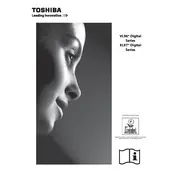
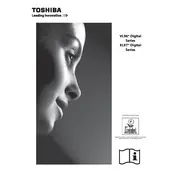
To connect your Toshiba 42VL963 TV to Wi-Fi, navigate to the 'Settings' menu, select 'Network', then 'Network Setup', and choose 'Wireless'. Follow the on-screen instructions to select your network and enter the password.
First, ensure the power cable is properly connected. Check the power outlet by testing another device. If the TV still does not turn on, try a different power cable or contact Toshiba support for further assistance.
To perform a factory reset, press the 'Menu' button on the remote, go to 'Settings', select 'System', then 'Factory Reset'. Confirm when prompted. This will erase all settings and data on the TV.
Poor picture quality can be due to incorrect settings. Check the picture settings in the 'Menu' under 'Picture'. Adjust the brightness, contrast, and sharpness to suit your viewing preference. Also, ensure that your source input is of high quality.
To update the software, connect your TV to the internet, go to 'Menu', select 'Settings', then 'System'. Choose 'Software Upgrade' and follow the instructions to check for updates.
Yes, you can connect external speakers via the audio output ports. Use the digital audio output (optical) or HDMI ARC for best sound quality. Ensure the external speakers are powered and configured correctly.
First, replace the batteries in the remote. If it still doesn't work, check for any obstructions between the remote and TV sensor. You can also try resetting the remote by removing the batteries and pressing all buttons for a few seconds.
Press the 'Input' or 'Source' button on your remote control. Use the navigation arrows to select the desired input source such as HDMI, AV, or USB, then press 'OK' to confirm.
Yes, the Toshiba 42VL963 supports screen mirroring. Ensure your device is compatible and both the TV and device are connected to the same Wi-Fi network. Use the 'Screen Mirroring' option in the TV's 'Network' settings.
To improve sound quality, access the 'Menu', select 'Sound', and adjust settings like bass, treble, and balance. You can also enable sound modes like 'Surround Sound' for a better audio experience.