Toshiba 40TL963 Owner's Manual
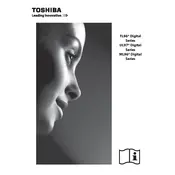
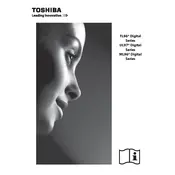
To connect your Toshiba 40TL963 TV to Wi-Fi, go to the 'Menu', select 'Network', then 'Network Setup'. Choose 'Wireless' and follow the on-screen instructions to connect to your Wi-Fi network.
Check if the TV is muted or if the volume is set too low. Ensure that the audio cables are connected properly if using external devices. You can also try resetting the TV to factory settings.
To perform a factory reset, press 'Menu' on the remote, navigate to 'Setup', then 'System', and select 'Factory Reset'. Confirm the reset and wait for the TV to reboot.
Ensure the TV is plugged in and the power outlet is working. Try using the power button on the TV itself. If it still doesn't turn on, unplug the TV for a few minutes and then try again.
To update the firmware, go to 'Menu', select 'System', then 'Software Update'. Choose 'Via Network' to check for updates online, or 'Via USB' if you have downloaded the firmware to a USB drive.
Ensure that the input source is providing a high-quality signal. Adjust the picture settings by going to 'Menu', selecting 'Picture', and fine-tuning the sharpness, brightness, and contrast settings.
Press the 'Subtitle' button on your remote control to turn subtitles on or off. Alternatively, go to 'Menu', select 'System', and then 'Subtitle' to adjust settings.
The Toshiba 40TL963 TV is equipped with HDMI, USB, Component, Composite, and VGA inputs, allowing you to connect a variety of external devices.
Press the 'Input' button on the remote control and use the navigation buttons to select the desired input source from the list displayed on the screen.
Ensure your TV is within range of the router and there are no obstructions. Check for interference from other devices and consider updating your router firmware. You can also try resetting the TV's network settings.