Toshiba 32SL970 Owner's Manual
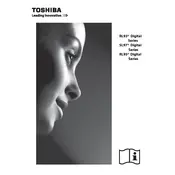
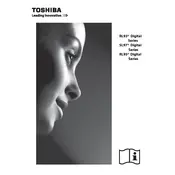
To connect your Toshiba 32SL970 TV to Wi-Fi, navigate to the Settings menu, select Network, and choose Wireless Setup. Follow the on-screen instructions to select your Wi-Fi network and enter the password.
First, check if the power cord is securely plugged into both the TV and the wall outlet. Ensure the outlet is working by testing another device. If the TV still won't turn on, try resetting it by unplugging it for a minute before plugging it back in.
To perform a factory reset, go to the Settings menu, select System, and choose Reset. Confirm your selection to restore the TV to its original settings.
Check if the mute function is activated or if the volume is turned down. Verify that the audio cables are properly connected if using external devices. If the issue persists, try resetting the TV's audio settings in the Sound menu.
To update the firmware, connect your TV to the internet, go to the Settings menu, select Support, and choose Software Update. Follow the on-screen instructions to download and install any available updates.
For optimal performance, use a High-Speed HDMI cable that supports 1080p resolution and 3D content. This ensures compatibility with the TV's features.
To adjust the picture settings, press the Menu button on your remote, select Picture, and use the options available such as Brightness, Contrast, and Color to customize the display to your preference.
Check if the remote's batteries need replacing. Ensure there are no obstructions between the remote and the TV. If the issue persists, try resetting the remote by removing the batteries and pressing all buttons for a few seconds.
Connect external speakers using the audio out ports on the TV. Use either the digital audio out (optical) or the headphone jack, depending on the input options available on your speakers. Adjust the TV's audio settings if necessary.
To clean the screen, turn off and unplug the TV. Use a soft, dry microfiber cloth to gently wipe the screen. Avoid using any chemicals or cleaning solutions to prevent damage.