Toshiba 32RL953 Owner's Manual
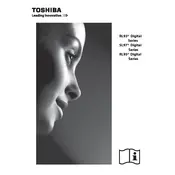
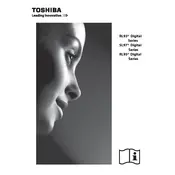
To connect your Toshiba 32RL953 TV to Wi-Fi, press the 'Menu' button on your remote, navigate to 'Network Settings', select 'Wireless Device Setup', and follow the on-screen instructions to select your network and enter your Wi-Fi password.
If your Toshiba 32RL953 TV won't turn on, first check if the power cable is securely connected. Next, try using the remote and the power button on the TV itself. If it still won't turn on, unplug the TV for a few minutes and then try again.
To reset your Toshiba 32RL953 TV to factory settings, press the 'Menu' button on the remote, go to 'Setup', select 'System Settings', then 'Factory Defaults'. Confirm the reset when prompted.
To update the firmware on your Toshiba 32RL953 TV, press the 'Menu' button, go to 'System', select 'Software Upgrade', and choose 'Via Network' or 'Via USB' depending on your preference and availability.
The best picture setting may vary depending on your viewing environment. However, a recommended setting is using the 'Movie' mode, adjusting brightness to 50, contrast to 90, and sharpness to 0 for a natural picture quality.
To connect external speakers, use the 'Audio Out' port on the back of the TV. You can connect speakers via an RCA cable or an optical audio cable, depending on the speaker input options.
If there's no sound, check that the TV is not muted and the volume is turned up. Ensure that the audio output settings match your setup, especially if using external devices. Check all cable connections and try a different channel or input source to rule out a broadcast issue.
To access built-in apps, press the 'Home' button on your remote to open the Smart TV interface. Navigate through the menu to select and open available apps such as YouTube or Netflix.
To improve signal reception, ensure your antenna is properly connected and positioned. You may need to adjust its direction or elevation. Additionally, perform a channel scan to ensure all available channels are tuned.
To enable subtitles, press the 'Subtitle' button on your remote while watching a program. You can also enable subtitles through the 'Menu' by going to 'Settings', then 'Language', and selecting 'Subtitles On'.