Toshiba 32KV731G Owner's Manual
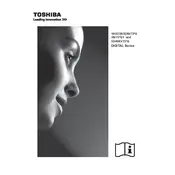
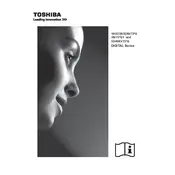
To connect your Toshiba 32KV731G TV to a Wi-Fi network, go to the 'Settings' menu, select 'Network', then 'Wireless Setup'. Choose your network from the list and enter the password.
First, ensure the power cable is securely connected and the outlet works. Try using the remote and the power button on the TV. If it still doesn’t turn on, unplug the TV for a few minutes and try again.
To reset your Toshiba 32KV731G TV to factory settings, go to 'Settings', select 'System', then 'Reset'. Choose 'Factory Reset' and confirm your choice.
Check if the TV is muted or if the volume is too low. Ensure external speakers or soundbars are properly connected. Also, check the audio settings in the menu.
To update the software, go to 'Settings', select 'System', then 'Software Update'. Choose 'Check for Updates' and follow the on-screen instructions if an update is available.
Ensure the input source is set correctly and check all cable connections. Adjust picture settings such as brightness, contrast, and sharpness in the TV menu.
Go to 'Settings', select 'System', then 'Parental Controls'. Set a PIN and adjust the settings to block certain content or channels.
Ensure the antenna or cable is properly connected and perform a channel scan in the TV settings menu. Adjust the antenna for better signal reception if necessary.
Use the TV's audio settings to adjust the equalizer or sound mode. Consider adding external speakers or a soundbar for enhanced audio performance.
The Toshiba 32KV731G TV includes HDMI, USB, composite, and component ports. Refer to the user manual for a detailed list and diagram of available ports.