Toshiba 32KL933R Owner's Manual
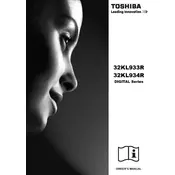
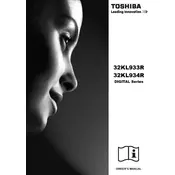
To connect your Toshiba 32KL933R TV to Wi-Fi, go to the 'Settings' menu, select 'Network', then 'Wireless'. Choose your Wi-Fi network from the list and enter the password when prompted.
Ensure the TV is not muted and the volume is turned up. Check the audio output settings and ensure the speakers are set to 'TV Speakers'. If using external speakers, ensure they are properly connected.
To reset your Toshiba 32KL933R TV, go to 'Settings', select 'System', then 'Reset'. Follow the on-screen instructions to complete the factory reset.
Check that the TV is plugged in and the power outlet is functioning. Try using a different power cable if possible. If the issue persists, the TV may need servicing.
To update the software, navigate to 'Settings', select 'System', then 'Software Update'. Follow the prompts to check for and install any available updates.
The Toshiba 32KL933R TV does not support Bluetooth connectivity. External Bluetooth adapters can be used if necessary.
Press the 'Menu' button on your remote, select 'Picture', and adjust the settings such as brightness, contrast, and color to your preference.
Ensure the input source is of high quality. Check the cable connections and try using HDMI for better quality. Adjust the picture settings in the menu if necessary.
Use the HDMI ports for high-definition devices, or the AV inputs for older devices. Ensure the TV input is set to the correct source in the 'Input' menu.
Use a soft, dry microfiber cloth to gently wipe the screen. For stubborn spots, slightly dampen the cloth with water or a screen cleaner, but never spray liquid directly on the screen.