Toshiba 32DL933G Owner's Manual
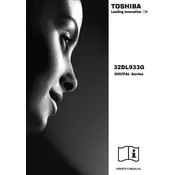
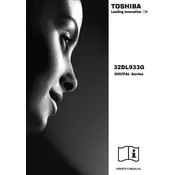
To tune channels on your Toshiba 32DL933G TV, press the 'Menu' button on your remote, navigate to 'Setup', then select 'Auto Tuning'. Follow the on-screen instructions to scan and save available channels.
First, check if the power cord is securely connected to both the TV and the wall outlet. Ensure the remote control has working batteries. If the problem persists, try a different power outlet or contact Toshiba support for further assistance.
You can connect external devices using HDMI, USB, or AV inputs. For HDMI, plug the cable into an available HDMI port on the TV and the device. Select the appropriate input source using the 'Input' or 'Source' button on your remote.
Ensure the TV is not muted and the volume is turned up. Check the audio settings in the menu to confirm that the correct audio output is selected. If using external speakers, ensure they are properly connected and powered on.
Visit the Toshiba support website to download the latest firmware for your model. Transfer the update file to a USB drive, insert it into the TV, and follow the on-screen instructions under 'Setup' > 'Software Upgrade'.
Check the connection cables for any damage or loose connections. Adjust the picture settings in the TV menu, such as brightness, contrast, and sharpness. Ensure the input source is set to the correct resolution.
To perform a factory reset, press the 'Menu' button, navigate to 'Setup', select 'System', then 'Reset TV'. Enter your PIN if prompted (default is usually 0000) and confirm to restore the TV to its original settings.
Press the 'Subtitle' button on your remote control to access subtitle options. You can also enable subtitles through the 'Menu' by navigating to 'Setup' > 'Subtitle' and selecting your preferred language.
Press the 'Menu' button, go to 'Network', and select 'Wireless Setup'. Choose your Wi-Fi network from the list and enter the password to connect. Ensure your TV model supports Wi-Fi connectivity.
Check the antenna or cable connections for any issues. Ensure the signal source is stable and not experiencing interruptions. If using a satellite or cable box, verify that it is functioning correctly.