Toshiba 23RL933 Owner's Manual
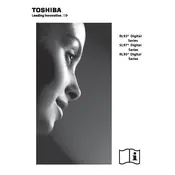
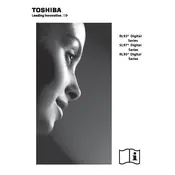
To connect your Toshiba 23RL933 TV to Wi-Fi, use the remote to navigate to the 'Network' settings in the menu. Select 'Wireless Device' and then 'Search for Access Point.' Choose your network and enter the password when prompted.
To perform a factory reset, go to the 'Setup' menu, select 'System Setup,' and then choose 'Factory Reset.' Confirm your selection to reset the TV to its original settings.
First, check if the power cord is properly connected. Ensure the power outlet is functional by testing it with another device. If the problem persists, try unplugging the TV for a few minutes before plugging it back in.
To update the firmware, navigate to 'System Setup' from the menu, then select 'Software Update.' Choose 'Update via Network' if connected to the internet, or 'Update via USB' if you have the update file on a USB drive.
Ensure the TV is not muted and the volume is turned up. Check the audio output settings to confirm they are correct. Verify that any connected external speakers are powered on and properly connected.
Use the HDMI ports on the back of the TV to connect external devices like a Blu-ray player or gaming console. Ensure the device is powered on and select the corresponding HDMI input from the TV's input menu.
Check the cable connections and ensure they are secure. Adjust the picture settings in the menu to see if the distortion improves. If using an antenna, try repositioning it for better signal reception.
Access the 'Setup' menu, then select 'System Setup.' Choose 'Parental Controls' and set a PIN. You can then block specific channels or set age restrictions for content.
Turn off and unplug the TV before cleaning. Use a microfiber cloth slightly dampened with water or a screen-cleaning solution. Gently wipe the screen in circular motions to avoid streaks.
Go to the 'Picture' menu and adjust settings like brightness, contrast, and color. You can also select predefined modes like 'Movie' or 'Dynamic' for optimal viewing based on content type.