Toshiba 23KL934R Owner's Manual
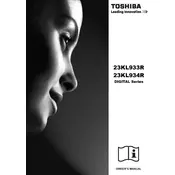
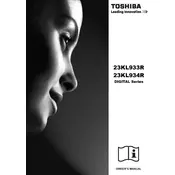
To connect your Toshiba 23KL934R to Wi-Fi, go to the Settings menu, select Network, then choose Wireless Setup. Follow the prompts to select your Wi-Fi network and enter the password.
Ensure the TV is not muted and the volume is turned up. Check the audio settings in the menu to ensure the correct output is selected. Also, verify that external devices are properly connected.
To update the software, go to the Settings menu, select About, then choose System Update. Follow the on-screen instructions to download and install any available updates.
Check the power cable and ensure it is securely connected. Try using a different power outlet. If the issue persists, unplug the TV for a few minutes and then plug it back in.
To perform a factory reset, go to the Settings menu, select System, then choose Reset & Admin. Follow the prompts to reset the TV to its original factory settings.
Check the resolution settings and ensure they match the source device's output. Also, inspect the connections between the TV and any external devices. Adjust the picture settings as needed.
Yes, you can connect a gaming console to your Toshiba 23KL934R using an HDMI cable. Select the appropriate HDMI input using the source button on your remote to play games.
To enable subtitles, press the Menu button on your remote, navigate to the Accessibility or Subtitles section, and turn on the subtitle option. Adjust the settings as needed.
First, replace the batteries in the remote. If it still doesn't work, try resetting the remote by removing the batteries and pressing all buttons for a few seconds. Reinsert the batteries and test again.
You can improve sound quality by adjusting the audio settings in the menu. Consider connecting external speakers or a soundbar for enhanced audio performance.