Toshiba 23DL933G Owner's Manual
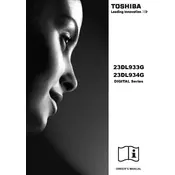
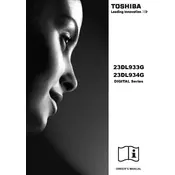
To connect your Toshiba 23DL933G TV to a Wi-Fi network, go to the 'Menu', select 'Network Settings', and choose 'Wireless Setup'. Follow the on-screen instructions to select your network and enter the password.
First, check if the power cord is securely connected to both the TV and the wall outlet. Ensure the outlet is working by testing another device. If the problem persists, try a power reset by unplugging the TV for 30 seconds and plugging it back in.
To reset the TV to factory settings, press the 'Menu' button on your remote, go to 'Setup', select 'System', and then choose 'Factory Reset'. Confirm the reset when prompted.
Check if the TV is muted or if the volume is set too low. Verify that external speakers or headphones are not connected. If using an external audio device, ensure it's properly connected and configured.
To update the firmware, open the 'Menu', select 'Setup', then 'Software Update'. Choose 'Via Network' if connected to the internet, or 'Via USB' if you have downloaded the update onto a USB drive.
Ensure that your video source is set to the correct resolution for your TV. Check all cable connections and consider replacing any damaged cables. Adjust the picture settings in the TV menu for better quality.
Go to the 'Menu', select 'Setup', then 'Lock'. From there, you can set a PIN and configure parental control settings to block specific channels or content.
Ensure that your router is functioning properly and located within range of the TV. Check for any signal interference and try resetting the network settings on the TV. Updating the TV’s firmware may also resolve connectivity issues.
Yes, you can use screen mirroring by ensuring both the smartphone and TV are on the same Wi-Fi network. Use a compatible app or the TV's built-in screen mirroring feature to connect the devices.
Press the 'Menu' button on your remote, navigate to 'Picture Settings', and adjust options such as brightness, contrast, and color to your preference. Consider using preset modes like 'Movie' or 'Sports' for optimized settings.