Toshiba 19KL933R Owner's Manual
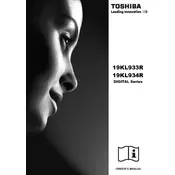
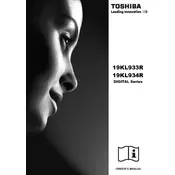
To connect your Toshiba 19KL933R TV to a Wi-Fi network, access the TV's menu by pressing the 'Menu' button on the remote. Navigate to 'Network Settings' and select 'Wireless Setup'. Choose your Wi-Fi network from the list and enter the password when prompted.
First, ensure that the TV is plugged into a working power outlet. Check the power cable for any damage. If the TV still does not turn on, try pressing the power button on the TV itself instead of using the remote. If the issue persists, a power supply issue might be present, and contacting customer support is recommended.
To reset the picture settings on your Toshiba 19KL933R TV, press the 'Menu' button on the remote, navigate to 'Picture Settings', and select 'Reset'. This will restore the picture settings to their default values.
Check if the TV is muted or if the volume is set too low. Ensure that external speakers or sound systems are properly connected and powered on. If using HDMI, ensure the correct audio output is selected. A factory reset might be necessary if the issue persists.
To perform a factory reset, press the 'Menu' button on the remote, go to 'Setup', select 'Reset TV', and confirm the selection. This will erase all custom settings and restore the TV to its original state.
The Toshiba 19KL933R TV supports USB drives formatted in FAT32 or NTFS. Ensure your USB drive is formatted accordingly for the TV to recognize it.
To enhance picture quality, adjust settings such as brightness, contrast, and sharpness in the 'Picture Settings' menu. Make sure the TV is set to the appropriate picture mode (e.g., Cinema, Sports) based on your viewing preferences.
The Toshiba 19KL933R TV does not support Bluetooth connectivity natively. To use Bluetooth speakers, consider using a Bluetooth transmitter connected via the TV's audio output.
First, replace the batteries in the remote control and ensure they are installed correctly. If the remote still doesn't work, try resetting it by removing the batteries and pressing each button for a few seconds. If the problem continues, consider using a universal remote.
To update the firmware, go to the 'Menu', select 'System', and then 'Software Update'. Follow the on-screen instructions to download and install the latest firmware version. Ensure the TV is connected to the internet during this process.