Toshiba 19AV613D Owner's Manual
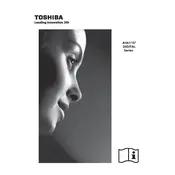
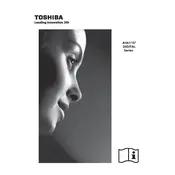
To perform a factory reset on your Toshiba 19AV613D TV, go to the 'Menu', select 'Setup', then 'Installation', and finally 'Reset TV'. This will restore the TV to its original factory settings.
If your Toshiba 19AV613D TV is not turning on, ensure that it is plugged in securely, check the power outlet, and try using the remote or the power button on the TV. If the issue persists, it may require professional inspection.
To improve picture quality, access the TV's 'Picture Settings' via the 'Menu'. Adjust settings like 'Brightness', 'Contrast', and 'Sharpness' for optimal viewing. Ensure the TV is set to the correct resolution for the input source.
First, check the volume level and mute status. Ensure the audio cables are connected properly. If using external speakers, confirm they are powered on and set correctly. Access the TV's audio settings to troubleshoot further.
Connect external devices to your Toshiba 19AV613D TV using HDMI, SCART, or component cables. Select the appropriate input source using the 'Input' button on the remote control. Ensure the device is powered on.
To update the software, navigate to the 'Menu', select 'Setup', and then 'Software Update'. Follow the on-screen instructions to complete the update process. Ensure the TV is connected to the internet if an online update is available.
Signal loss can occur due to loose cables, poor antenna reception, or interference. Check all connections, ensure the antenna is positioned correctly, and try rescanning for channels.
To set up parental controls, access the 'Menu', select 'Setup', then 'Parental Control'. You can set a PIN and block specific channels or content based on ratings.
Replace the batteries in the remote control and ensure there is no obstruction between the remote and TV. If it still doesn't work, consider resetting the remote or using a universal remote.
To enable subtitles, press the 'Subtitle' button on the remote control while watching a program. You can also enable subtitles through the 'Menu' under 'Setup' and 'Subtitle Settings'.