Tascam Tascam DR Connect User's Manual
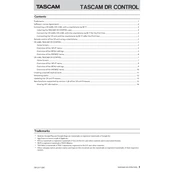
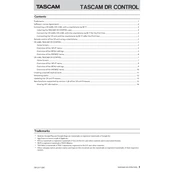
To connect the Tascam DR Connect to a computer, use the provided USB cable to connect the device to your computer's USB port. Once connected, the device should be recognized as a removable storage device, allowing you to transfer files.
If the Tascam DR Connect is not powering on, check if the batteries are inserted correctly and have sufficient charge. If using an AC adapter, ensure it is properly connected. Try resetting the device by removing and reinserting the batteries.
To update the firmware, download the latest firmware version from the Tascam website. Transfer the firmware file to the root directory of the DR Connect. Turn off the device, then turn it back on while holding the 'menu' button to start the update process.
Ensure that the microphone is properly connected and not muted. Check the input settings in the device menu to ensure the correct input source is selected. Verify that there is sufficient storage space on the device.
To perform a factory reset, go to the 'Settings' menu, select 'System', and choose 'Factory Reset'. Confirm the action to restore the device to its original settings. Note that this will erase all custom settings and data.
Yes, the Tascam DR Connect supports external microphones. Use the appropriate input jack, typically a 3.5mm or XLR input, and adjust the input settings on the device to accommodate the external microphone.
To clean the Tascam DR Connect, use a soft, dry cloth to wipe the exterior. Avoid using water or cleaning solvents. Regularly check and clean the ports to prevent dust buildup, and store the device in a dry place when not in use.
To adjust recording levels, access the 'Input Settings' in the menu. Use the gain controls to adjust the input sensitivity. Monitor the levels using the on-screen indicators to ensure they are within an acceptable range without peaking.
To extend battery life, reduce the display brightness and disable any unnecessary features or connections like Bluetooth when not in use. Use high-quality, rechargeable batteries for better performance and longevity.
If your recordings have background noise, ensure the microphone is positioned correctly and use a windscreen if necessary. Adjust the input gain to avoid amplifying ambient noise and consider using post-processing software to reduce noise.