Tascam DV-W14R User's Manual
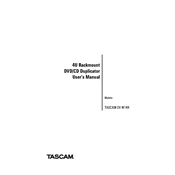
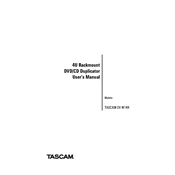
To clean the Tascam DV-W14R drive, use a soft, dry cloth to wipe the exterior. For the laser lens, use a lens cleaning disc specifically designed for optical drives. Avoid using liquid cleaners or solvents.
Ensure the disc is clean and undamaged. Try cleaning the drive's laser lens with a lens cleaning disc. Check if the drivers are up to date and reinstall them if necessary. If the problem persists, the drive may need servicing.
Visit the Tascam website and download the latest firmware for the DV-W14R. Follow the provided instructions to apply the update, typically involving burning the firmware onto a disc and loading it into the drive.
The Tascam DV-W14R is compatible with DVD-R, DVD-RW, CD-R, and CD-RW formats. Ensure the discs are within the drive's speed rating for optimal performance.
Unusual noises could be due to an imbalanced disc or debris inside the drive. Remove the disc, clean it, and inspect for damage. If noises persist, consider having the drive inspected by a professional.
First, verify that the disc is compatible and not damaged. Ensure you have sufficient system resources and that no background applications are interfering. Try using different burning software, and ensure the drive's firmware is up to date.
Yes, the Tascam DV-W14R is capable of reading dual-layer DVDs. Ensure the disc is clean and free of scratches for optimal performance.
Regularly clean the drive's exterior with a soft cloth and use a lens cleaning disc every few months. Keep the drive's firmware updated and handle discs carefully to avoid damage.
Yes, regular updates to the drive's drivers can resolve compatibility issues and improve performance. Check the manufacturer's website for the latest driver updates.
Try using the manual emergency eject hole by inserting a straightened paperclip. Ensure the drive has power and is not in use. If the issue persists, consult a professional technician.