Tascam DV-W11R User's Manual
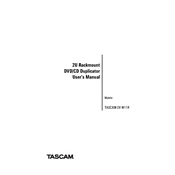
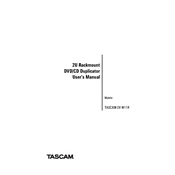
To connect the Tascam DV-W11R to an external monitor, use the HDMI output port located on the rear panel of the device. Connect an HDMI cable from the DV-W11R to the HDMI input of your monitor. Ensure both devices are powered on and select the correct HDMI input on your monitor.
First, check that the power cable is securely connected to both the DV-W11R and a working power outlet. Verify that the power switch is turned on. If the device still does not power on, try using a different power cable or outlet. If the issue persists, contact Tascam support for further assistance.
Visit the Tascam official website to download the latest firmware for the DV-W11R. Follow the instructions in the firmware update guide provided on the website. Typically, this involves copying the firmware file to a USB drive, inserting it into the DV-W11R, and following on-screen prompts to complete the update process.
The Tascam DV-W11R supports a variety of disc formats, including DVD-R, DVD-RW, CD-R, and CD-RW. Ensure that you use discs that are compatible with the device for optimal performance.
To perform a factory reset on the Tascam DV-W11R, navigate to the 'Settings' menu, select 'System', and choose 'Factory Reset'. Confirm your selection when prompted. Note that this will erase all custom settings and restore the device to its original factory configuration.
Ensure the disc is properly inserted and compatible with the DV-W11R. Check for any dirt, scratches, or damage on the disc surface. Try cleaning the disc with a soft, lint-free cloth. If the problem persists, test with different discs to determine if the issue is with the disc or the device.
To clean the Tascam DV-W11R, use a soft, dry cloth to wipe down the exterior surfaces. Avoid using liquid cleaners or solvents. For the disc tray, ensure it is empty and gently clean with a dry cloth. Regular cleaning will help maintain the device's appearance and functionality.
Yes, you can connect the Tascam DV-W11R to an amplifier using the audio output ports on the back of the device. Use either the RCA or digital audio output, depending on the input options available on your amplifier. Ensure all connections are secure before powering on the devices.
To improve video playback quality, ensure you are using high-quality, compatible discs. Adjust the display settings on both the DV-W11R and your connected monitor to optimal levels. Additionally, ensure that your HDMI cable is in good condition and properly connected.
Store the Tascam DV-W11R in a cool, dry place away from direct sunlight and moisture. Avoid exposing the device to extreme temperatures or humidity. Proper storage will help prolong the lifespan and performance of the device.