Tascam SS250 Control User's Manual
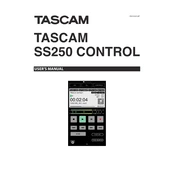
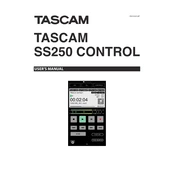
To update the firmware on your Tascam SS250 Control, download the latest firmware from the Tascam website, copy it to a USB drive, insert the drive into the SS250, and follow the on-screen instructions to complete the update.
First, check all cable connections and ensure the correct input/output settings are configured. If the issue persists, restart the device and try a different audio file to rule out file corruption.
It is recommended to clean the device regularly with a soft, dry cloth, check for firmware updates quarterly, and inspect all ports and connections for any signs of wear or damage.
Yes, the Tascam SS250 can be connected to a network via Ethernet. Once connected, you can use compatible software to remotely control and monitor the device.
Access the menu and navigate to the recording settings. From there, you can adjust parameters such as sample rate, file format, and destination folder for recorded files.
Ensure the power cable is securely connected and the outlet is functioning. Try using a different power cable or outlet. If the problem persists, contact Tascam support for further assistance.
To reset the SS250 to factory settings, go to the system menu, select 'Factory Reset,' and confirm your selection. This will erase all custom settings and restore default configurations.
Yes, the Tascam SS250 allows you to schedule recordings through its built-in timer function. Set the desired start and stop times through the scheduling menu.
The Tascam SS250 supports various media formats, including Compact Flash (CF) and USB drives for both playback and recording purposes.
Access the diagnostic mode from the system settings menu, where you can run tests to check the functionality of the device's components and identify any issues.