Tascam GigaStudio 3.0 User's Manual
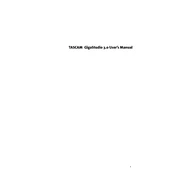
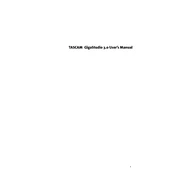
To install Tascam GigaStudio 3.0, insert the installation CD into your computer's CD drive. Follow the on-screen instructions, choosing the default installation path unless you have specific requirements. Make sure your system meets the minimum requirements before installation.
First, ensure that your MIDI device is properly connected and powered on. Check the device manager on your computer to confirm that the MIDI device is recognized. In GigaStudio, go to MIDI settings and ensure your device is selected. If problems persist, try updating the MIDI driver.
To optimize performance, increase the buffer size in the audio settings of GigaStudio. Also, ensure that your computer's power settings are optimized for performance, and close any unnecessary background applications. Upgrading RAM can also help improve performance.
In GigaStudio, you can load instruments by navigating to the ‘QuickSound’ database tab. Use the search function to find your instruments, then drag them into the desired MIDI channel. You can manage your loaded instruments from the 'Loaded Instruments' panel.
To create a new performance, go to the 'Performance' menu and select 'New Performance.' Load the instruments you want to use, configure MIDI channels, and adjust audio settings as needed. Save your performance for future use.
Start by adjusting the buffer size in the audio settings to reduce latency. Ensure your audio interface drivers are up to date. If latency persists, try using a different audio interface or checking for hardware conflicts in device manager.
Ensure that your software is up to date with the latest patches. Check for any conflicting software or drivers and close unnecessary applications. Verify that your system meets the software requirements and consider increasing RAM.
Visit the official Tascam website or the support page for GigaStudio 3.0 to check for updates. Download and install the latest patches or updates as instructed. Ensure that your installation is backed up before updating.
Yes, GigaStudio 3.0 supports VST plugins. To set them up, go to the 'Settings' menu, select 'Plugins,' and add the directory where your VST plugins are stored. Then, you can activate the VST plugins in the mixer section.
To back up your performances and settings, go to the 'File' menu and select 'Save As' to save your performances. Copy the settings and performance files to an external drive or cloud storage for safekeeping.