Tascam DM-24 Automation Manual
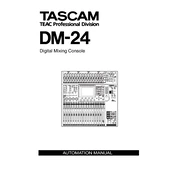
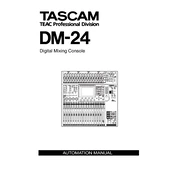
To perform a factory reset on the Tascam DM-24, turn off the unit first. Then, hold down the 'SHIFT' and 'HIGH' buttons while turning the power back on. This will initiate the reset process.
To update the firmware, download the latest version from the Tascam website. Use a MIDI interface to connect your computer to the DM-24, and follow the instructions provided with the firmware download to complete the update.
First, check all cable connections and ensure that input and output assignments are correct. Verify that the channels are not muted or faders down. If the problem persists, check the routing settings and make sure the firmware is up to date.
Regularly clean the exterior with a soft cloth. Ensure that the ventilations are not blocked and check for firmware updates periodically. Avoid exposing the mixer to extreme temperatures and humidity.
Connect the external effects processor to the AUX sends and returns on the DM-24. Adjust the AUX send levels for the desired channels and ensure that the AUX return levels are properly set.
Yes, the DM-24 can be used as a control surface for most DAWs. Set it up by connecting the MIDI ports to your computer and configuring the DAW to recognize the DM-24 as a control surface.
Check if the faders are set to a different layer than the one you're trying to control. Ensure that there's no automation overriding manual control and verify the fader calibration in the setup menu.
To save a scene, press the 'SCENE' button and select an empty slot from the display. Confirm the save operation. To recall a scene, press the 'SCENE' button again and choose the desired scene from the list.
Connect the digital source to the appropriate digital input on the DM-24. Access the digital input menu and select the correct input source and clock settings. Ensure that the sample rate matches between devices.
Check that the power cable is securely connected to both the unit and a working power outlet. Inspect the power switch and ensure it's in the 'ON' position. If issues persist, check the internal fuse and replace it if necessary.