Tascam CD-D11U User's Manual
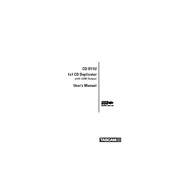
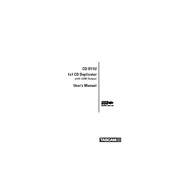
To connect the Tascam CD-D11U to your computer, use a USB cable. Ensure the CD-D11U is powered on, and the computer should recognize it as an external optical drive.
First, ensure the disc is clean and free from scratches. Check the connections and power cycle the unit. If the issue persists, try updating the firmware or seek professional servicing.
Download the latest firmware from Tascam's official website. Follow the instructions provided with the firmware file, typically involving connecting the device to a computer and running the update utility.
Regularly clean the device with a soft, dry cloth. Avoid using liquids. Periodically check and clean the laser lens with a suitable lens cleaner to ensure proper disc reading and writing.
Yes, the CD-D11U can duplicate CDs. Use compatible software on your computer to create disc images and write them to blank CDs using the CD-D11U.
Check the USB connection and try using a different port. Ensure the drivers are installed correctly. Restart your computer and the CD-D11U. If issues persist, try a different USB cable.
The burn speed is usually adjusted via the disc burning software. Before starting the burn process, select the desired speed in the software settings.
No, the Tascam CD-D11U is designed specifically for CD burning and does not support DVD media.
The CD-D11U is compatible with CD-R and CD-RW discs. Ensure that the discs are of high quality for best results.
Ensure the CD is clean and not scratched. Check for firmware updates that might improve compatibility and performance. Additionally, try using a different CD to verify if the issue persists.