Sony XR- 77A8XCJ Installation Information
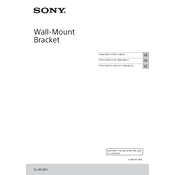
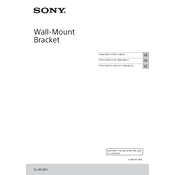
To connect your Sony XR-77A8XCJ to Wi-Fi, press the 'Home' button on your remote, navigate to 'Settings', select 'Network', then 'Network Setup', and follow the on-screen instructions to connect to your Wi-Fi network.
If your Sony XR-77A8XCJ screen is flickering, try restarting your TV. If the issue persists, check the HDMI connections and replace the cables if necessary. Also, ensure that your TV firmware is up to date.
To reset your TV to factory settings, press the 'Home' button on the remote, go to 'Settings', select 'Device Preferences', then 'Reset', and follow the on-screen instructions.
Ensure the volume is not muted and check the audio output settings. If using external speakers, ensure they are properly connected. Additionally, perform a sound test in the settings menu to diagnose further.
To update the firmware, press 'Home', go to 'Settings', select 'Device Preferences', then 'About', and choose 'System Update'. Follow the prompts to download and install any available updates.
Yes, your Sony XR-77A8XCJ supports voice commands. Ensure your remote has a microphone button and is paired with the TV. You can use Google Assistant for voice commands once set up.
For optimal picture quality, set the TV to 'Cinema' or 'Custom' mode and adjust the brightness, contrast, and color settings to your preference. Consider enabling 'MotionFlow' for smoother motion.
To enable parental controls, press 'Home', go to 'Settings', select 'Parental Lock', and set your restrictions. You can block specific channels or set age limits for viewing content.
If your TV is not turning on, check if the power cord is properly connected. Try using a different power outlet and ensure the remote has fresh batteries. If the problem persists, contact Sony support.
Connect external devices using HDMI ports available on the TV. Use the 'Input' button on the remote to switch between connected devices. Ensure the device is powered on and properly connected.