Sony XR-55A9XJ Installation Information
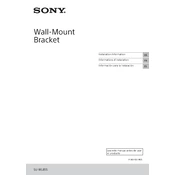
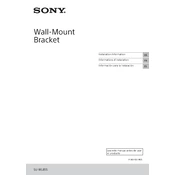
To connect your Sony XR-55A9XJ to a Wi-Fi network, go to 'Settings' > 'Network & Internet' > 'Wi-Fi'. Select your network from the list and enter the password if prompted.
First, check the batteries in the remote. If they are low, replace them. Ensure there are no obstructions between the remote and the TV. You can also try resetting the remote by removing the batteries and pressing all buttons twice.
To update the software, press the 'Home' button on your remote, go to 'Settings' > 'Device Preferences' > 'About' > 'System Update'. Follow the on-screen instructions to check for and install updates.
To perform a factory reset, go to 'Settings' > 'Device Preferences' > 'Reset'. Select 'Factory data reset' and follow the instructions. Note that this will erase all data from the TV.
Check the 'Picture' settings under 'Settings' > 'Display & Sound'. Ensure the 'Picture Mode' is correctly set for your viewing preference. You can also try adjusting the 'Brightness', 'Contrast', and other settings.
Yes, the Sony XR-55A9XJ supports voice commands. Press the Google Assistant button on your remote and speak your command. Ensure your TV is connected to the internet for full functionality.
Check the volume level and ensure the TV is not muted. Verify that the audio output settings are correctly configured under 'Settings' > 'Display & Sound'. If using external speakers, ensure they are properly connected.
Go to 'Settings' > 'Remote & Accessories' > 'Add Accessory'. Ensure your Bluetooth device is in pairing mode and select it from the list when it appears.
To enable HDMI-CEC, go to 'Settings' > 'External Inputs' > 'HDMI CEC Settings'. Turn on 'CEC' to allow connected devices to communicate with your TV.
To clean the screen, turn off the TV and use a soft, dry microfiber cloth to gently wipe the screen. Avoid using liquid cleaners or abrasive materials.