Sony VRD P1 Operating Instruction
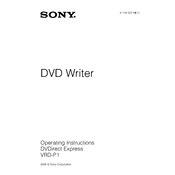
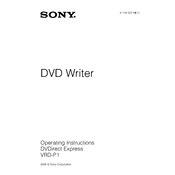
To connect your Sony VRD-P1 to a camcorder, use a USB cable compatible with both devices. Connect one end to the camcorder and the other end to the VRD-P1's USB port. Ensure both devices are powered on, and follow the on-screen instructions to transfer videos.
The Sony VRD-P1 is compatible with various disc formats, including DVD+R, DVD+RW, DVD-R, and DVD-RW. It's important to use high-quality discs to ensure optimal performance and reliability.
If the VRD-P1 does not recognize the disc, ensure the disc is clean and free of scratches. Try using a different disc to see if the issue persists. Restart the device and update its firmware if necessary.
To update the firmware on your Sony VRD-P1, visit Sony's official support website to download the latest firmware version. Follow the instructions provided to install the update, ensuring the device remains connected to a power source during the update process.
Yes, the Sony VRD-P1 allows you to create photo slideshows. Connect a USB drive containing your photos to the VRD-P1, select the photos you want to include, and follow the on-screen instructions to create and burn a slideshow onto a disc.
If the VRD-P1 does not power on, check the power cable connection and ensure the outlet is functioning. Try using a different power cable if available. If the problem persists, contact Sony support for further assistance.
To clean the laser lens of the VRD-P1, use a soft, lint-free cloth and a lens cleaning solution. Gently wipe the lens in a circular motion. Avoid using excessive force or abrasive materials, as these can damage the lens.
The Sony VRD-P1 is designed to comply with copyright protection laws and cannot copy protected DVDs. Attempting to bypass such protections is illegal and not supported by the device.
To finalize a disc on the VRD-P1, insert the disc into the device and select the 'Finalize Disc' option from the menu. This process will complete the disc, making it playable on other devices.
Store discs in a cool, dry place away from direct sunlight. Use protective cases to prevent scratches and dust accumulation. Keeping them upright in a disc holder can also help maintain their condition over time.