Sony DPP SV55 Operating Instruction
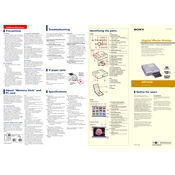
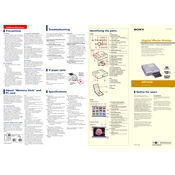
To load paper, open the paper tray cover, place the paper with the print side up, and adjust the paper guides to fit the paper size. Close the cover securely before printing.
Ensure the power cable is properly connected to both the printer and the power outlet. Check if the outlet is functional by plugging in another device. If the issue persists, consider contacting Sony support.
To clean the print head, use the printer's cleaning function available in the maintenance menu. Follow the on-screen instructions carefully to avoid damaging the printer.
The DPP-SV55 is compatible with Sony's print paper designed for use with dye-sublimation printers. Ensure you use the correct size and type specified in the user manual for optimal results.
Turn off the printer and gently remove the jammed paper from the paper tray or print path. Ensure there are no torn pieces left inside. Reload the paper correctly and turn the printer back on.
Yes, you can print directly from a compatible memory card. Insert the card into the designated slot, select the images you wish to print, and follow the on-screen instructions to start printing.
Ensure the print head is clean and the paper is loaded correctly. Check the image resolution; low-resolution images may appear blurry. Use the printer's maintenance settings to perform a test print and adjust as needed.
Visit the Sony support website to check for firmware updates. Download and follow the instructions provided to install the update via USB or memory card. Ensure the printer is connected to a power source during the update process.
Check the USB connection and ensure the correct drivers are installed on your computer. Restart both the printer and the computer. If the issue remains, try using a different USB cable or port.
Regular maintenance is recommended every few months or after printing a large number of photos. This includes cleaning the print head and checking the paper path for any obstructions.