Sony AIR SA15R Operating Instruction
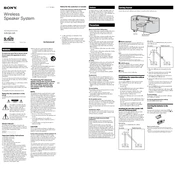
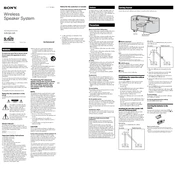
To connect your Sony AIR SA15R to a Wi-Fi network, press the 'Network' button on the device, select 'Wi-Fi Setup,' and follow the on-screen instructions to enter your Wi-Fi credentials. Ensure your router is powered on and within range.
First, check if the power cable is securely connected to both the device and the power outlet. If the problem persists, try a different power outlet. If it still doesn't turn on, the device may require service.
To reset the device to factory settings, press and hold the 'Reset' button located at the back of the unit for about 10 seconds until the device powers off and restarts.
Yes, you can stream music from your smartphone to the Sony AIR SA15R via Bluetooth. Ensure Bluetooth is enabled on your smartphone and select the AIR SA15R from the list of available devices to pair and connect.
Check if the volume is turned up and not muted. Ensure all cables are connected properly and the correct input source is selected. If using Bluetooth, confirm that the device is paired correctly.
To update the firmware, connect the device to your home network. Access the settings menu, select 'System Update,' and follow the prompts to download and install the latest firmware version.
Regularly clean the exterior with a soft, dry cloth. Avoid using harsh chemicals. Check for firmware updates periodically and ensure all connections are secure for optimal performance.
Position the device closer to your Wi-Fi router, away from walls or obstructions. Consider using a Wi-Fi extender if necessary. Ensure there are minimal electronic devices causing interference nearby.
Yes, the Sony AIR SA15R is compatible with popular voice assistants like Google Assistant and Amazon Alexa. Configure the device within the respective assistant app to enable voice control features.
Check the stability of your home Wi-Fi network and ensure the router is functioning correctly. Restart both the router and the device. If the issue persists, try resetting the network settings on the AIR SA15R and reconnect.