Sony VRD MC10 Operating Instruction
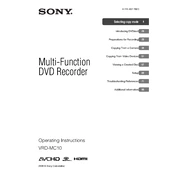
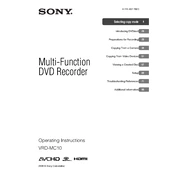
To connect your camcorder to the Sony VRD-MC10, use the provided USB or AV cables. Connect the appropriate cable from the camcorder's output port to the corresponding input port on the VRD-MC10. Ensure the camcorder is in playback mode to transfer videos.
First, ensure the DVD is compatible (DVD-R, DVD-RW, DVD+R, DVD+RW). Check if the disc is inserted correctly and that it is not scratched or dirty. If the problem persists, try using a different DVD or perform a power cycle on the device.
To finalize a disc, press the 'Finalize' button on the VRD-MC10 after recording. Follow the on-screen instructions to complete the process. Finalizing a disc ensures it can be played on other DVD players.
Check the connection between your video source and the VRD-MC10 for any loose cables. Ensure the video source is functioning correctly. If the issue continues, try using a different cable or reset the VRD-MC10 to its default settings.
Yes, the Sony VRD-MC10 can be connected to a computer via USB. It can function as an external DVD drive for reading and writing discs. Install any necessary drivers if prompted by your computer.
Use a soft, dry cloth to wipe the exterior of the VRD-MC10. Avoid using any liquid cleaners or solvents. For the disc tray, use a lens cleaning disc if the lens requires cleaning.
Check that the power cable is securely connected to both the VRD-MC10 and a working electrical outlet. Try using another outlet or change the power cable if possible. If the problem persists, the device may require service.
Firmware updates for the Sony VRD-MC10 can be downloaded from the Sony support website. Follow the instructions provided with the update, usually involving copying the update file to a disc and inserting it into the VRD-MC10 to initiate the update process.
The Sony VRD-MC10 is compatible with DVD-R, DVD-RW, DVD+R, and DVD+RW discs. It is important to use high-quality discs to ensure the best recording results.
Ensure that the source device's settings match the recording settings of the VRD-MC10. Check all connections and try recording at a lower quality setting if the problem persists. If necessary, consult the device manual for advanced troubleshooting steps.