Sony VGC-RA830G Quick Start
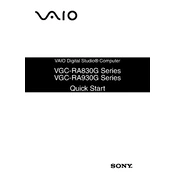
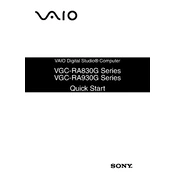
To perform a system recovery on the Sony VGC-RA830G, restart your computer and press the F10 key repeatedly when the VAIO logo appears. This will start the recovery process. Follow the on-screen instructions to complete the recovery.
If your Sony VGC-RA830G is not turning on, first ensure that it is connected to a power source. Check the power cable and power outlet. If it still doesn't turn on, try removing and reinserting the RAM modules. If the issue persists, consult a professional technician.
To upgrade the RAM on your Sony VGC-RA830G, first turn off the computer and unplug all cables. Open the side panel, locate the RAM slots on the motherboard, and remove the existing RAM modules. Insert the new RAM modules, ensuring they are properly seated. Close the panel and reconnect all cables.
Ensure that your Sony VGC-RA830G is placed in a well-ventilated area. Clean the vents and fans to remove dust buildup. Consider using a cooling pad or an external fan to improve airflow.
To replace the hard drive, turn off your Sony VGC-RA830G and disconnect all cables. Open the side panel and locate the hard drive bay. Unscrew and remove the old hard drive, then insert and secure the new hard drive in the bay. Reattach the side panel and reconnect the cables.
Check the network cables and router to ensure they are functioning properly. Restart the router and the computer. If the issue persists, update the network adapter drivers through the Device Manager.
First, turn off and unplug your Sony VGC-RA830G. Open the side panel and use compressed air to gently blow out dust from the components, especially the fans and vents. Avoid using a vacuum cleaner as it can create static electricity.
Visit the official Sony support website to download the latest BIOS update for the VGC-RA830G. Follow the provided instructions carefully to install the update, ensuring that your computer remains plugged in during the process to prevent power loss.
Some users have reported audio issues with the Sony VGC-RA830G. Ensure your audio drivers are up to date by visiting the Sony support website or using Windows Update. If problems persist, consider reinstalling the audio drivers.
To improve performance, consider upgrading the RAM and hard drive to an SSD. Regularly clean up unnecessary files and programs using disk cleanup tools. Ensure that your system and drivers are up to date.