Sony PCV-RX830 Quick Start
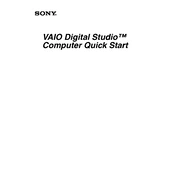
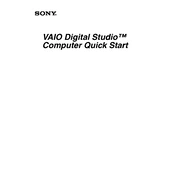
To perform a factory reset, restart your PC and press F8 during boot to access the Advanced Boot Options. Select "Repair Your Computer" and follow the on-screen instructions to restore the system to its factory settings.
Check the power cable and outlet. Ensure the power supply switch is on. If the problem persists, inspect internal components for damage or loose connections.
First, power off and unplug the PC. Open the case and locate the RAM slots on the motherboard. Insert the new RAM modules, ensuring they are properly seated. Close the case and power on the PC.
Ensure that the PC is in a well-ventilated area. Clean dust from fans and vents. Consider applying new thermal paste to the CPU if overheating persists.
Turn off the PC and unplug all cables. Open the case and locate the hard drive bay. Remove the screws and disconnect cables from the old drive. Install the new drive by reversing these steps.
Visit the Sony support website and download the latest drivers for your model. Install them by following the on-screen instructions, then restart your PC to apply changes.
Ensure that a wireless network adapter is installed. Use the Windows Network and Sharing Center to connect to the available wireless networks. Enter the network password when prompted.
Check the sound settings to ensure the correct output device is selected. Update audio drivers and check connections to speakers or headphones.
Ensure that USB ports are enabled in BIOS settings. Update USB drivers and check Device Manager for any errors. Try connecting devices to different ports.
Turn off and unplug the PC. Open the case and use compressed air to remove dust from components. Avoid touching sensitive parts and ensure all components are secure before closing the case.