Sony PCV-RS310 Quick Start
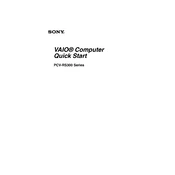
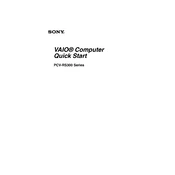
To perform a factory reset on your Sony PCV-RS310, restart your computer and press the F10 key as soon as the VAIO logo appears. This will access the recovery partition. Follow the on-screen instructions to complete the factory reset process.
If your Sony PCV-RS310 won't boot up, first check all cable connections and ensure the power source is working. Try booting in Safe Mode by pressing F8 during startup. If it still doesn't boot, consider checking the RAM or hard drive for issues.
To upgrade the RAM, first power down the PC and unplug all cables. Open the side panel of the case, locate the RAM slots on the motherboard, and carefully remove the existing RAM if necessary. Insert the new RAM sticks, ensuring they click into place, then reassemble the case and reconnect the cables.
Common overheating issues can be due to dust accumulation in the fans or vents. Clean the internal components using compressed air. Ensure your PC is in a well-ventilated area and not enclosed in a cabinet. Consider adding additional cooling solutions if necessary.
To replace the PSU, turn off the PC and disconnect all cables. Open the case, disconnect the power connectors from the motherboard and components, and unscrew the PSU from the case. Insert the new PSU, secure it with screws, and reconnect all power connectors. Close the case and reconnect the cables.
To update the BIOS, visit the Sony support website and download the latest BIOS update for the PCV-RS310. Follow the provided instructions carefully, which usually involve running the update utility from within Windows. Ensure the PC is plugged into a reliable power source during the update.
If a blue screen error occurs, note the error message and code. Restart the PC and boot into Safe Mode to check for driver issues. Use the Event Viewer for detailed logs. Consider rolling back recent updates or restoring the system to a previous state.
To connect to a wireless network, ensure a wireless adapter is installed and enabled. Click the network icon in the system tray, select the desired network, and enter the password if required. Ensure the drivers for the wireless adapter are up to date.
To clean the internal components, power down the PC and unplug all cables. Open the case and use compressed air to blow out dust from fans, heatsinks, and other components. Avoid touching any components directly and ensure the PC is grounded to prevent static discharge.
For sound issues, check the speaker connections and volume settings. Ensure the sound drivers are correctly installed and updated via Device Manager. Test the audio with different applications to isolate the problem. Use the Windows Troubleshooter for additional assistance.