Sony PCV-RS410 Quick Start
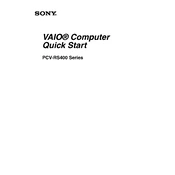
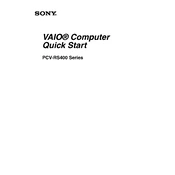
To perform a system recovery on your Sony PCV-RS410, restart the computer and press the F10 key during the boot process. Follow the on-screen instructions to restore the system to its original factory settings. Ensure all important data is backed up before proceeding.
Regularly clean the exterior and interior components with compressed air to prevent dust buildup. Ensure the cooling fans are functioning properly, and update the operating system and drivers periodically for optimal performance.
To upgrade RAM on the Sony PCV-RS410, power off the computer and unplug all cables. Open the side panel, locate the RAM slots on the motherboard, and insert compatible RAM modules. Refer to the motherboard specifications for supported RAM types and maximum capacity.
A slow-running Sony PCV-RS410 may be due to insufficient RAM, outdated software, or malware. Consider upgrading RAM, uninstalling unnecessary programs, updating software, and running a full antivirus scan to improve performance.
Ensure your PCV-RS410 has a wireless network card installed. Open the Control Panel, go to Network and Sharing Center, and select 'Set up a new connection or network.' Follow the prompts to connect to your wireless network.
Check the power cable and outlet to ensure they are functioning. Verify that the power supply switch is on. If the issue persists, it may be a hardware problem, and professional diagnostics might be needed.
Power off and unplug the computer, open the side panel, and use compressed air to gently remove dust from components like fans, heat sinks, and the motherboard. Avoid using a vacuum cleaner as it can cause static damage.
Visit the Sony support website to download the latest drivers specific to the PCV-RS410 model. Alternatively, use Device Manager to update drivers by right-clicking on each device and selecting 'Update driver.'
The Sony PCV-RS410 supports IDE hard drives. Consider replacing the existing hard drive with a larger capacity IDE drive or adding an additional drive if there are available bays.
Power off and unplug the computer, open the side panel, and locate the CMOS battery on the motherboard. Carefully remove the old battery and replace it with a new CR2032 battery. Close the panel and power on the system.