Sony VGC-RA810G Quick Start
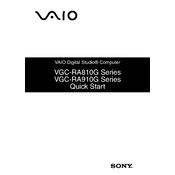
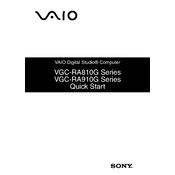
To perform a system recovery, restart the computer and press the F10 key when the VAIO logo appears. Follow the on-screen instructions to restore the system to its original factory settings.
First, ensure the power cord is securely connected. Try a different outlet or power strip. If the issue persists, attempt to boot into Safe Mode by pressing F8 during startup. If the problem continues, consider using the recovery partition to restore the system.
To upgrade the RAM, power off the computer and unplug all cables. Open the side panel and locate the RAM slots on the motherboard. Remove the existing modules by pressing the clips on each side, and insert the new RAM sticks, ensuring they are securely seated.
Excessive fan noise can be due to dust accumulation. Power off the computer, open the side panel, and use compressed air to clean the fan and vents. If noise persists, consider replacing the fan if it appears worn or damaged.
Ensure the wireless card is installed and the antenna is connected. Go to Control Panel > Network and Internet > Network and Sharing Center, and select 'Set up a new connection'. Choose your network from the list and enter the security key if prompted.
The Sony VGC-RA810G includes USB ports, FireWire, VGA, and audio in/out ports. It also features an Ethernet port for wired networking.
Check if the audio drivers are installed and updated via Device Manager. Ensure speakers are connected properly and volume levels are adjusted. If audio issues persist, consider reinstalling the audio drivers from the Sony support website.
Yes, the VGC-RA810G has an additional bay for a second hard drive. Power off the computer, open the side panel, and mount the new hard drive in the bay. Connect the power and data cables to the motherboard.
Ensure that the computer is in a well-ventilated area. Clean the dust from the vents and fans using compressed air. Consider using a cooling pad or adjusting power settings to reduce performance if overheating persists.
To reset the BIOS, power off the computer and unplug it. Open the side panel and locate the CMOS battery on the motherboard. Remove the battery for a few minutes, then reinsert it. Alternatively, use the CMOS jumper if available.