Sony VBD MA1 Operating Instruction
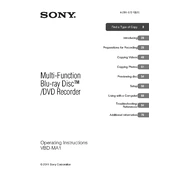
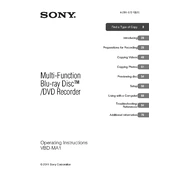
To connect the Sony VBD-MA1 to your computer, use a USB cable to connect the USB port on the device to a USB port on your computer. Ensure both devices are powered on, and the VBD-MA1 will be recognized as an external drive.
The Sony VBD-MA1 can burn DVDs and Blu-ray discs. It supports DVD-R, DVD-RW, BD-R, and BD-RE formats.
If the VBD-MA1 is not recognizing a disc, try cleaning the disc and the drive’s laser lens. Ensure the disc is compatible and not damaged. Restart the device and try again.
Yes, you can connect your camcorder directly to the VBD-MA1 using a USB cable to back up videos directly to a disc without a computer.
The maximum storage capacity depends on the type of disc used. For example, a single-layer Blu-ray disc supports up to 25GB, while a dual-layer disc supports up to 50GB.
To update the firmware, download the latest firmware from Sony's official website, and follow the instructions provided. Typically, the update is performed by burning the firmware file onto a disc and loading it into the VBD-MA1.
Check the power cable and ensure it is securely connected to a working power outlet. If the device still does not power on, try using a different power cable. If the issue persists, contact Sony support.
No, the VBD-MA1 is designed for burning and backing up data, not for playing movies directly. You will need a separate Blu-ray or DVD player to watch movies on a TV.
To ensure the longevity of your VBD-MA1, keep it in a dust-free environment, avoid exposing it to extreme temperatures, and handle discs carefully to prevent damage to the laser lens.
If a disc is corrupted, you may try using data recovery software to retrieve lost files. However, success is not guaranteed, especially if the disc is physically damaged.