Sony SRS ZR5 Operating Instruction
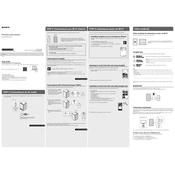
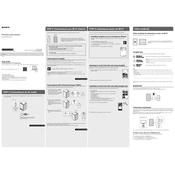
To connect your Sony SRS ZR5 to a Bluetooth device, turn on the speaker and set it to pairing mode by pressing the 'Pairing' button until the LED indicator starts flashing. Then, enable Bluetooth on your device, search for new devices, and select 'SRS-ZR5' from the list.
If your Sony SRS ZR5 does not power on, first ensure that the speaker is charged by connecting it to a power source using the AC adapter. Check the power connection and try using a different outlet. If the issue persists, perform a reset by pressing the 'RESET' button located at the bottom of the speaker with a pointed object.
Yes, you can connect the Sony SRS ZR5 to your TV using an HDMI cable by connecting it to the HDMI (ARC) input on the speaker. Ensure that your TV supports HDMI ARC (Audio Return Channel) and is configured to output audio through HDMI.
To perform a factory reset on your Sony SRS ZR5, press and hold the 'Volume -' button and the 'Power' button simultaneously for about 5 seconds. The speaker will turn off and reset to factory settings.
To improve the battery life of your Sony SRS ZR5, ensure that you charge it fully before use, avoid exposure to extreme temperatures, and reduce the volume level during playback. Also, consider updating the firmware to the latest version for optimized performance.
If there is no sound coming from your Sony SRS ZR5 when connected via Bluetooth, check if the device's volume is turned up and not muted. Ensure that the speaker is the selected audio output device on your Bluetooth device. If the problem persists, try unpairing and re-pairing the devices.
Yes, the Sony SRS ZR5 can be used as part of a multi-room audio setup. It supports wireless multi-room listening via Wi-Fi with compatible Sony speakers using the Sony Music Center (SongPal) app.
To update the firmware on your Sony SRS ZR5, connect the speaker to your Wi-Fi network, and use the Sony Music Center (SongPal) app on your smartphone or tablet. The app will notify you if a firmware update is available and guide you through the update process.
If your Sony SRS ZR5 is not charging, ensure that the power adapter and cable are securely connected. Try using a different power outlet and check for any damage to the charging cable. If the issue continues, consider contacting Sony support for further assistance.
To connect your Sony SRS ZR5 to a Wi-Fi network, use the Sony Music Center (SongPal) app. Open the app, select the speaker from the device list, and follow the setup wizard to enter your Wi-Fi credentials and connect the speaker to your network.