Sony SRS BTS50 Operating Instruction
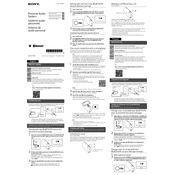
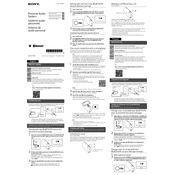
To pair your Sony SRS BTS50 with a smartphone, turn on the speaker, press and hold the Bluetooth button until the indicator starts flashing. On your smartphone, enable Bluetooth and select "SRS-BTS50" from the list of available devices.
Ensure the battery is charged by connecting the speaker to a power source using the provided USB cable. If it still does not turn on, try resetting the speaker by pressing the reset button located near the charging port.
To improve battery life, avoid playing audio at maximum volume for extended periods, and keep the speaker in a cool, dry place when not in use. Charge the speaker regularly and avoid deep discharges.
Yes, you can connect the Sony SRS BTS50 to a laptop using Bluetooth. Ensure Bluetooth is enabled on your laptop, then search for and select "SRS-BTS50" from the available devices list.
Check if the battery is low and charge the speaker if necessary. Ensure the speaker is within range and there are no obstacles between the device and the speaker. Reducing the volume on the connected device may also help improve sound quality.
To reset the Sony SRS BTS50 to factory settings, press and hold the power button and Bluetooth button simultaneously until the speaker turns off. This will erase all paired devices and reset settings.
Yes, you can use the Sony SRS BTS50 while it is charging. However, for optimal battery health, it is recommended to occasionally allow the battery to discharge before recharging.
To clean your Sony SRS BTS50, use a soft, dry cloth to gently wipe the exterior. Avoid using any harsh chemicals or abrasive materials that could damage the speaker's surface.
Ensure that the speaker is in pairing mode by checking if the Bluetooth indicator is flashing. If not, press and hold the Bluetooth button. Also, ensure the device you are trying to connect with has Bluetooth enabled and is within range.
Press the power button briefly to check the battery level. The indicator light will flash to show the current battery status: green for full, amber for medium, and red for low.