Sony SRS A31 Operating Instruction
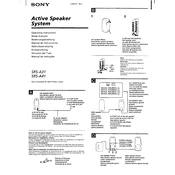
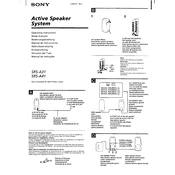
To pair your Sony SRS A31 with a Bluetooth device, turn on the speaker and press the Bluetooth button until the Bluetooth indicator starts flashing. Then, enable Bluetooth on your device and select "SRS A31" from the list of available devices. Once connected, the indicator will stay solid.
If your Sony SRS A31 won't turn on, make sure it is fully charged. Connect the speaker to a power source using the provided USB cable and charger. If it still doesn't turn on, try resetting the speaker by pressing the reset button with a pin.
To improve battery life, avoid exposing the speaker to extreme temperatures and ensure it is charged regularly. Turn off the speaker when not in use, and reduce the volume to conserve power.
To reset the Sony SRS A31, use a pointed object to press the reset button located near the charging port. Hold it for a few seconds until the speaker turns off and restarts.
If the sound is distorted, check the Bluetooth connection and ensure the device is within range. Lower the volume on the speaker and connected device. Try playing a different audio file to see if the distortion persists.
Yes, you can use the Sony SRS A31 while it is charging. Connect the speaker to a power source with the USB cable, and it will continue to function normally.
No, the Sony SRS A31 can only maintain a Bluetooth connection with one device at a time. To switch devices, disconnect the current one and connect the new device.
To clean your Sony SRS A31, use a soft, dry cloth to wipe the exterior. Avoid using any harsh chemicals or abrasive materials that may damage the surface.
Store the Sony SRS A31 in a cool, dry place away from direct sunlight and moisture. Ensure it is turned off and disconnected from any power source. Consider using a protective case to prevent dust accumulation.
To update the firmware, check Sony's official website for any available updates for the SRS A31. Follow the instructions provided to download and install the firmware using a computer and USB connection.