Sony SRS 180 Operating Instruction
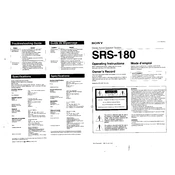
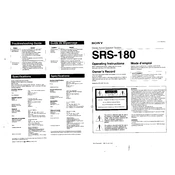
To connect the Sony SRS 180 to a Bluetooth device, turn on the speaker and activate the Bluetooth pairing mode by pressing and holding the Bluetooth button until the indicator flashes. Then, enable Bluetooth on your device and select 'SRS 180' from the list of available devices.
If your Sony SRS 180 is not turning on, ensure that the battery is charged by connecting it to a power source using the provided USB cable. If it still does not turn on, try resetting the speaker by pressing the reset button with a pin or a small object.
To reset your Sony SRS 180, locate the reset button, usually found near the charging port. Use a pin or a small pointed object to press and hold the reset button for a few seconds until the speaker powers off and then back on.
Yes, you can connect multiple Sony SRS 180 speakers together using the Party Connect feature. Press and hold the Party Connect button on each speaker to sync them for simultaneous playback.
If the sound is distorted, ensure that the speaker is not positioned near any electronic devices that may cause interference. Also, check if the Bluetooth connection is stable and that the audio source is of good quality.
To update the firmware of your Sony SRS 180, download the latest firmware from the Sony support website. Connect your speaker to your computer via USB and follow the instructions provided with the firmware download.
Yes, you can use the Sony SRS 180 while it is charging. Connect it to a power source using the provided USB cable, and it will continue to operate while charging.
The Sony SRS 180 offers up to 12 hours of continuous playback on a full charge, depending on the volume level and audio content.
To improve Bluetooth connectivity, ensure that the speaker and the connected device are within the recommended range (usually 10 meters). Avoid obstacles and interference from other electronic devices.
If your Sony SRS 180 is not charging, check the USB cable and power source for any faults. Try using a different cable or power adapter. If the issue persists, contact Sony support for assistance.