Sony SF-G32T Owner's Manual
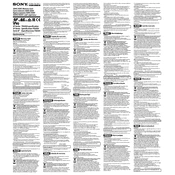
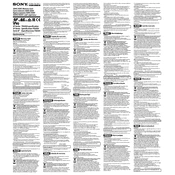
The Sony SF-G32T memory card offers ultra-fast read and write speeds, making it ideal for high-resolution photo and 4K video recording. It is water, dust, and shock-resistant, ensuring durability in various environments.
To format the Sony SF-G32T, navigate to the settings menu on your camera, select 'Format', and choose the card. This will prepare the card for use and optimize performance. Ensure all data is backed up as this process will erase the card.
First, ensure that the memory card is properly inserted. Try using a different device to check the card. If issues persist, reformat the card on a computer using the exFAT file system.
Use data recovery software compatible with memory cards. Connect the card to a computer using a card reader, run the software, and follow the instructions to recover files. Avoid using the card until recovery is complete.
The Sony SF-G32T is designed to be compatible with most cameras that support SDXC cards. However, it's always recommended to check your camera's specifications for compatibility.
Regularly format the card using your camera's formatting option, avoid exposing it to extreme temperatures, and store it in its protective case when not in use.
The Sony SF-G32T offers a write speed of up to 299 MB/s and a read speed of up to 300 MB/s, making it one of the fastest SD cards available.
Yes, the Sony SF-G32T is well-suited for 4K video recording due to its high-speed performance and reliability.
Remove the card from the device and dry it thoroughly. The card is water-resistant, but it's best to ensure it's completely dry before using it again.
Use a computer with an SD card slot and download a reliable benchmark tool to test the read and write speeds of the card. This will help verify its performance.