Sony SF-8N4 Owner's Manual
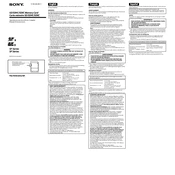
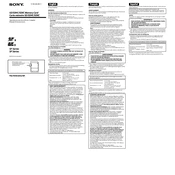
To format the Sony SF-8N4 memory card, insert it into your device, navigate to the settings menu, select 'Format', and follow the on-screen instructions. Ensure all important data is backed up before formatting.
First, check the card for physical damage. If none is found, try formatting the card using your device. If errors persist, test the card in another device to rule out device compatibility issues.
Ensure the card reader drivers are updated. Try using a different card reader or USB port. If the issue persists, check the card for damage or try accessing it from another computer.
To safely remove the Sony SF-8N4, ensure no data is being written or read. On most devices, navigate to 'Settings' or 'Storage', select the card, and choose the 'Unmount' or 'Eject' option before physically removing it.
Keep the card in a protective case when not in use, avoid exposing it to extreme temperatures or moisture, and regularly back up data to prevent loss.
The Sony SF-8N4 is compatible with most devices that support SDHC cards. However, always check the device's specifications to ensure compatibility.
Immediately remove the card from the device, gently pat it dry with a soft cloth, and let it air dry completely before attempting to use it again. Avoid using heat sources to dry the card.
Use data recovery software to attempt retrieval of the files. If unsuccessful, consult a professional data recovery service. Avoid writing new data to the card until recovery attempts are made.
This could be due to compatibility issues, card corruption, or a need for formatting. Try formatting the card in the camera, ensuring all data is backed up first.
It's recommended to format the card every few months to maintain performance, especially if you frequently delete and add files. Always back up your data before formatting.